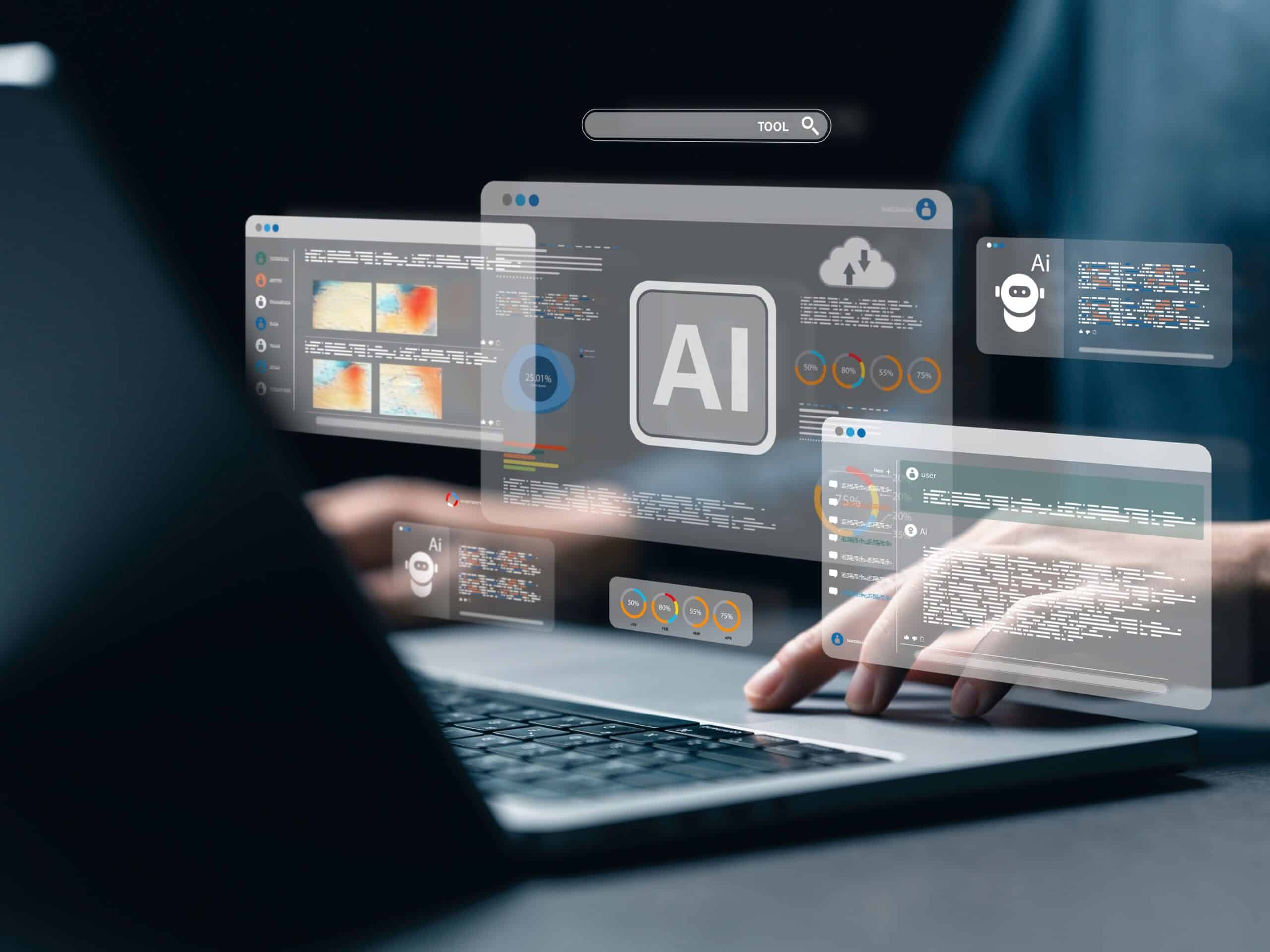What We’ll Unpack in this Article (TL;DR)
There are many updates to Microsoft’s Dynamics 365 Business Central 365 ERP in 2025. If you’re using this tool, some Business Central tips and tricks to keep in mind include:
- Leveraging new AI-powered features, like autonomous agents which handle customer requests.
- Deploying supply chain-specific tools that help with things like forecasting and inventory management.
- Integrating with a comprehensive supply chain planning suite to fill the gaps and achieve full visibility.
In this article, we’ll share a full breakdown of tips for using BC to boost visibility, lighten workloads, reduce errors, and improve profitability.
Microsoft’s Dynamics 365 Business Central is one of the most popular ERP solutions on the market. Like most supply chain technology, it’s undergone some significant enhancements and updates, even in just the past few months alone. If this ERP is a core part of your business’ tech stack, you’ll want to make the most of it. Here are key Business Central tips and tricks that you should know to boost supply chain visibility, lighten workloads, reduce errors, and improve profitability.
What Business Central Tips & Tricks Should You Know About?
1. Leverage Business Central’s brand new AI features
Artificial intelligence (AI) and machine learning are incredibly powerful supply chain technologies. That’s why, when it comes to Business Central tips and tricks, one of the most important things to keep in mind is to leverage the new AI features. Here are some of the latest AI-powered enhancements you’ll find in BC:
- Autonomous agents can handle significant work: New agents (like the Sales Order Agent) handle tasks autonomously, like working with sellers to process customer requests for quotes and orders, and automatically processing incoming emails from registered customers.
- Finances are now smarter: Agents also assist with financial tasks like bookkeeping and payables (for example, they can consume invoice attachments directly from emails), to speed up workflows and reduce manual tasks.
2. Take advantage of BC’s supply chain-specific tools
A range of tools in Business Central are specifically designed for supply chain management, to streamline your operations and improve efficiency. There are tools for inventory management, order processing, and demand forecasting. Businesses can also create and manage purchase orders, track inventory levels, and monitor delivery times. By taking advantage of these, you can improve supply chain visibility, monitor inventory, and generate straightforward forecasts to anticipate demand.
However, keep in mind that while many of these tools improve supply chain visibility, they still provide a relatively shallow view into your inventory and operations. That’s why many businesses choose to also supplement their tech stack with a comprehensive supply chain planning suite (such as StockIQ) which gives you a granular view of your forecasts and inventory, provides in-depth inventory analysis, and has real-time insight into supplier performance.
3. Personalizing user interface is still critical
From your dashboard to your layout, personalizing your interface is still vital for speedy, accessible usage. Personalize your dashboards (by simply right clicking on them), to drag and drop the workspaces you use the most, or pin tiles for easy visibility. If you’re an administrator, you can also set up dashboards for different user roles. Next, while Fast Tabs and Fact Boxes are well-known features, there’s a little-known fact about them: when they’re expanded, they consume more of your computer’s resources, and can contribute to sluggish performance. If your computer is lagging, close these to improve speeds.
Other handy practices:
- Bookmark frequent pages/reports (like Item Ledger Entries or Posted Sales Invoices) so they land right in your Role Center navigation. It’s a small habit that cuts down on search time every day.
- Build job-specific list views by creating saved views with filters and columns for each role.
- Hide sidebars. In Business Central, they slide out to allow you to enter data, but the problem is they can obscure what you’re looking at. Need to refresh your memory on what’s hidden behind the sidebar? Just click outside of it, and it will temporarily hide itself.
4. Use features + best practices to keep users safe and productive
There are plenty of features and best practices to keep in mind when Business Central that can clarify roles, provide clean access, and keep updates predictable. For example, you can assign permission sets via Security Groups (instead of one-off per user) – it’s faster, more consistent, and easy to audit. But be sure you’re regularly reviewing permission. Open the group, inspect its effective permission sets, and prune what’s unnecessary.
Ready to offboard? Be sure to disable the user in Business Central, and if the person left the company, remove or reassign the Microsoft 365 license. Remember: don’t leave old accounts hanging around – they’re clutter and risk.
5. Sustainability a corporate goal? Microsoft BC has you covered
Sustainable supply chain planning is a growing concern for businesses, with data showing that nearly 95% of companies see it as a competitive advantage, and that a majority of customers prioritize it. New features in Microsoft Business Central help you both align with customer feedback and meet regulatory demands. You can now:
- Collect sustainability data, with journals and purchase documents, either manually or through formulas.
- Monitor emissions, water usage, and waste.
- Purchase carbon credits directly within Business Central.
- Track your progress with sustainability data and key performance indicators.
- Gain insights with built-in reports and dashboards.
6. Don’t forget your “evergreen” workflow tricks
New upgrades and technologies are great, but don’t ditch your tried-and-true workflow tricks. For example, keyboard shortcuts are a useful but oft-forgotten tip. Everyone knows that keyboard shortcuts exist, but beyond the typical ctrl-c and ctrl-v for copying and pasting, few people take the time to learn them. Business Central has dozens more – a one-hour team refresher on shortcuts could pay for itself within days. Also, use bookmarks for easy access. On nearly every page or report you’ll find an icon that looks like a ribbon-style bookmark. When you click on that to bookmark the information, it will be added to the navigation menu in your Role Center.
7. Supplement BC with an in-depth supply chain planning tool (like Stock IQ)
Dynamics 365 Business Central is an impressively complete package. It even has a set of useful tools for inventory forecasting. However, it does not provide you with a complete, in-depth supply chain management solution.
Here’s how StockIQ and BC work together:
- More accurate, nuanced demand forecasts: StockIQ forecasting tools (powered by advanced algorithms and AI) help reduce forecast error, which directly leads to less inventory distortion (which costs global retailers $1.7 trillion annually). You can also filter out unusual events and outliers, which would normally throw off forecasts, and generate forecasts down to the SKU-level.
- Better safety stock calculations: StockIQ’s safety stock features help you lower buffers and carrying costs.
- Enhanced supplier visibility: With StockIQ’s supplier performance management features, you can track key insights (like on-time percentage and lead-time trends) to monitor orders, and work with vendors who are top performers.
- Optimized inventory practices: Plenty of StockIQ’s features help improve the way you manage inventory overall, such as ABC analysis, multi-location balancing, and slow-moving/obsolete stock alerts.
Business Central is a sharp, robust ERP. But in 2025 and beyond, it’s important you know how to leverage its new features and capabilities. By taking advantage of new autonomous agents, using supply-chain specific tools, personalizing your interface, and integrating with a supply chain planning system like StockIQ, you can improve margins, enhance workflows, and boost end-to-end visibility.
Are you interested in learning how StockIQ’s supply chain planning suite integrates with top ERPs like Microsoft Business Central Dynamics 365? Contact us today or request a StockIQ demo.